Flow Test
Fuel Lock devices are equipped with an on-board install/troubleshooting menu designed to assist installers and electricians with initial install and calibration of the device, as well as field troubleshooting if hardware fails during operation.
For information on how to do a Flow Test, check out this video.
Notes:
- This tool does not require any Fuel Lock App connectivity
- Flow Test tool is only available for FW 17 and up
The following procedure shows the calibration of custom pulse rates, as well as the verification of third-party pulser functionality with the Fuel Lock device.
Note: The menu is specifically designed for Fuel Lock installers and can be accessed by using the factory default PIN. The default PIN is 1234 if the device has not previously been connected to the mobile app.
- Press * Menu and enter the Admin PIN
- Press #
- Select #5 Install Support
- Select #1 Tank Calibration
- Ensure the selected port has a pulser that is physically connected to the pulser circuit board inside the Fuel Lock device
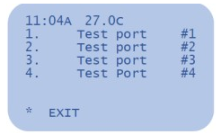
When first entering each Test Port menu, the screen will flash “No pulses detected”. This indicates that the pulser connected to the Fuel Lock pulser board is not generating pulses (flow).
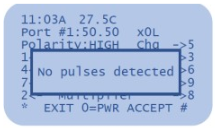
To run a test:
- Press 0=PWR to engage power supply and turn on pumps
- Ensure the screen is displaying a volume count
- Repeat steps 1 and 2 on all ports with connected tanks (pulsers)
- When volume data is displaying correctly for all tanks, connect the Fuel Lock device to the Fuel Lock app
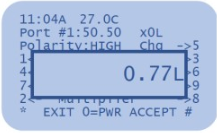
Notes:
- A “No pulses detected” message during test fill indicates a wiring or pulser issue. Refer to third-party supplier instructions
- When using the Flow Testing Tool to test the pulser tubes, ensure that the pulse setting on the screen should say “10.00” or “1.00”. First test with a “1.00” pulse rate and if that is not reading correctly, try a “10.00”
- If the testing tool pulse rate is set to something outside of those values it can make testing difficult with those pulser tubes